Knowledge Base Help Center
Outgoing payments
The Outgoing payment document describes non-cash payment from one of bank accounts of your company.
Outgoing payment can be of two types - external (to the counterparty), or internal (transfer within the company).
To create an external Outgoing payment:
- Go to Money → Outgoing payment
- Click +Create button
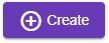
- Select the Company
- In the field From bank account select the Bank account of selected company.
- Select the Expenditure (any expenditure other than an expenditure of type Inter-company payments in the Expenditures registry. For example - Rent or Payment for goods and services that was created by default)
- Find Counterparty and select it
- Input the sum of transaction, and included tax, if required.
- Click the Create button
 , and then complete this document by clicking the Complete
, and then complete this document by clicking the Complete  button.
button. - After completion, the balance of your bank account and the balance of a counterparty with your company will be changed.
To create an internal Outgoing payment
- Go to Money → Outgoing payments
- Click +Create button
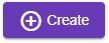
- Select the Company
- In the field From bank account select the bank account of selected company.
- Select the Expenditure (any expenditure with a type Inter-company payments in the Expenditures registry. For example - Payments within the company that was created by default).
- Select the Type of movement (cash room or bank account)
- Select the cash room in the To the cash room field, or the bank account in the To the bank account field (the name of this field depends on the value from the previous field)
- Input the sum of transaction, and included tax, if required.
- Click the Create button
 , and then complete this document by clicking the Complete
, and then complete this document by clicking the Complete  button.
button. - After completion, the balance of selected bank account will be changed, and this payment will be accessible to selection in an Incoming payment or Credit slip documents as Outgoing payment or Debit slip fields value.