Customer returns
The Customer returns document needs to register the return of product from a customer to your company
Completing the Customer returns document changes the quantity of the product in the departments and its average net cost. It also affects the financial balance with the customer.
A Customer returns document can be created from a Shipment, as well as directly in the Sales section of the Customer returns document menu.
Customer return
- Go to the Sales → Customer returns
- Click +Create button
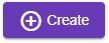
- Select the Company and Department
- Find and select the customer.
- Click Create button
 - the Customer return document will be created
- the Customer return document will be created
Adding products
- In the search block find the product you need by the part of its name, SKU or its code. You can set the quantity of the product to be returned, and its price.
- Click Enter or To the list button
Complete the Customer returns by clicking the Complete  button. After the completion the products quantity in department and the balance with your customer will be changed. You can view the Customer returns results in the Products → In-stock balance report, and your balance with the customer - in Money → Mutual payments report.
button. After the completion the products quantity in department and the balance with your customer will be changed. You can view the Customer returns results in the Products → In-stock balance report, and your balance with the customer - in Money → Mutual payments report.
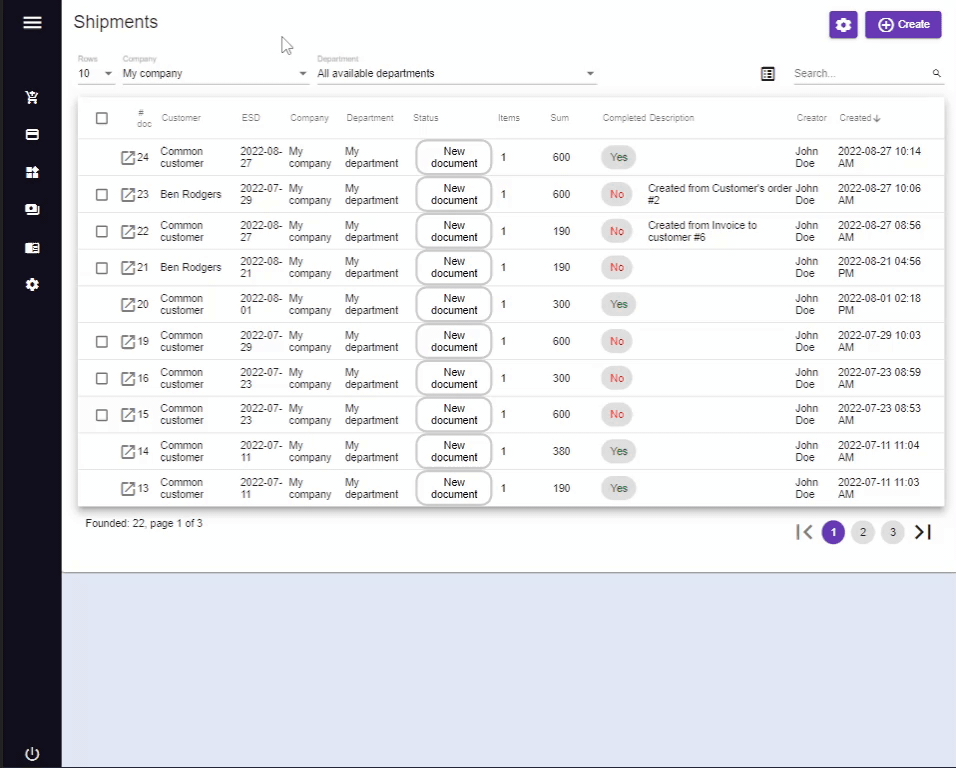
The columns of products table are:
- Name - the name of the returning product. If you click on the name of the product, the window with its document will open.
- Quantity - the number of returning product units. This is an editable field.
- Price for 1 - the price of return.
- Sum - the sum in Accounting currency.
- Net cost per unit - the net cost of a product unit in this return operation
- Net cost - the net cost of a product unit multiplied by the value in the field Quantity
- Tax - the name of the tax. This is an editable field. This column is visible only if the Tax selector in Main information block is switched on.