Knowledge Base Help Center
Corrections
You can correct the finance balance with counterparties, Bank account balance and money in cash rooms. To do this, in DokioCRM there is a Correction document.
To correct the finance balance with counterparty:
- Go to the Money → Corrections
- Click +Create button
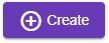
- Click Correction of counterparty's balance
- Select the Company
- Find and select a counterparty - after seletion you will see the balance with this counterparty in the non-editable field Balance before correction
- Enter the sum in the Correction sum field, and the value in the field Balance after correction will be recalculated automatically, OR enter the sum in the Balance after correction field, and the value in the field Correction sum will be recalculated automatically.
- Enter the Description of this correction if required
- Click Create button
 , and then complete the this document by clicking the Complete
, and then complete the this document by clicking the Complete  button. After the completion the balance will be changed.
button. After the completion the balance will be changed.
To correct the amount of money in a cashroom:
- Go to the Money → Corrections
- Click +Create button
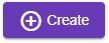
- Click Correction of cash room
- Select the Company
- Select a Cash room. After seletion in the non-editable field Balance before correction you will see the amount of money in this cash room.
- Enter the sum in the Correction sum field, and the value in the field Balance after correction will be recalculated automatically, OR enter the sum in the Balance after correction field, and the value in the field Correction sum will be recalculated automatically.
- Enter the Description of this correction if required
- Click Create button
 , and then complete the this document by clicking the Complete
, and then complete the this document by clicking the Complete  button. After the completion the balance will be changed.
button. After the completion the balance will be changed.
To correct the balance of bank account:
- Go to the Money → Corrections
- Click +Create button
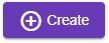
- Click Correction of bank account
- Select the Company
- Select a Benefeciary account. After seletion in the non-editable field Balance before correction you will see the balance of this account.
- Enter the sum in the Correction sum field, and the value in the field Balance after correction will be recalculated automatically, OR enter the sum in the Balance after correction field, and the value in the field Correction sum will be recalculated automatically.
- Enter the Description of this correction if required
- Click Create button
 , and then complete the this document by clicking the Complete
, and then complete the this document by clicking the Complete  button. After the completion the balance will be changed.
button. After the completion the balance will be changed.