Knowledge Base Help Center
Write-offs
Write-off removes missing or damaged products from the department, as well as things that are used for the main work of your company (for example, consumables). Write-off refers to operating expenses and affects the net profit of your company.
Write-off can be created from the Inventory, or as a standalone document.
Write-off is always created for only one department.
To create a Write-off:
- Go to Products → Write-offs
- Click the Create button
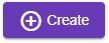
- Select your Company and its Department for which the write-off is needed
- Search the product to be written off.
- Specify quantity and price.
- Select the reason for the write-off if required
- Click the To the list button
- To select multiple products at once click the Products button, and in the dialog select the products you need, then click the Select button in the top of this dialog. Selected products will be added to the write-off table.
- Click Create button
 to create the write-off.
to create the write-off.
Click the Complete button  for the write-off of products to take effect.
for the write-off of products to take effect.
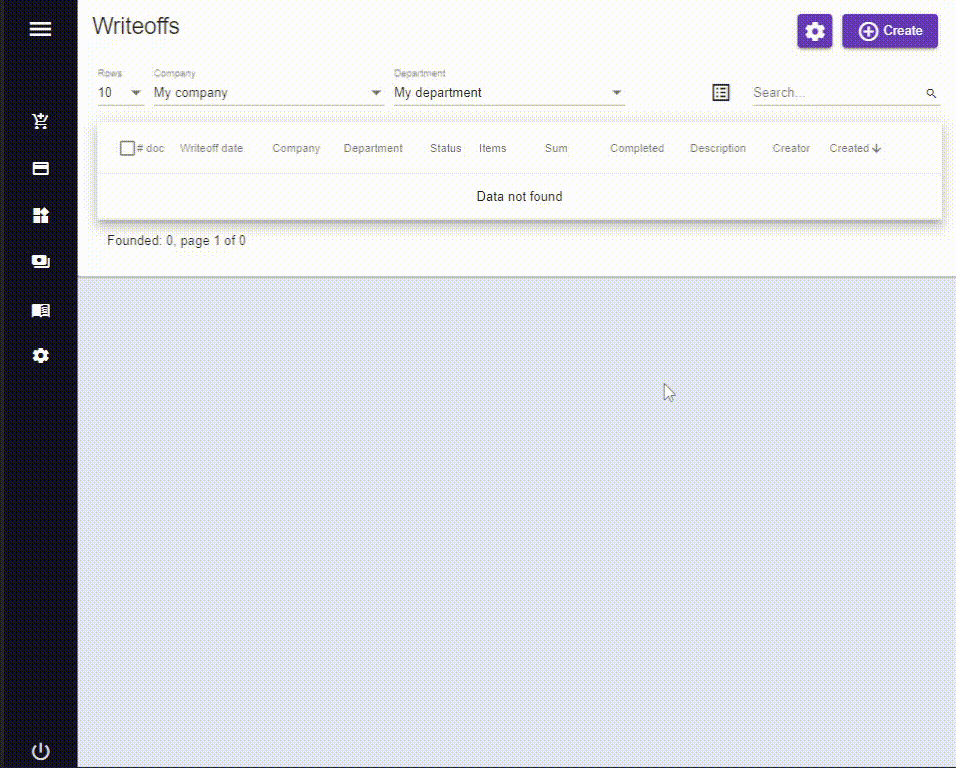
The columns of products table are:
- Name - the name of product. If you click on the name of product, the window with its document will be opened.
- Quantity - number of products. This is an editable field
- In-stock balance - total quantity of this product in selected department
- Price - the product price
- Sum - the sum in Accounting currency
- Reason - the reason for writing-off this product
- Additional - an additional information about writing off this product (fill if required).