Invoices to customers
In order to control customers payments the сompany can issue invoices to customers. In DokioCRM, for these purposes, the document Invoice to customer is used. It does not affect financial balances or stock balances, but it is the basis for any types of receiving payments (affects financial balances) and creating a Shipment document that will change stock balances.
You can also form the print version of the Invoice, for subsequent sending by email to the customer.
Invoice to customer creation
The Invoice to customer can be created:
- From Customer’s order as a child related document, or from a Shipments document as its parent related document (yea, in this case a child can create a parent).
- As a standalone document in the Sales section of the Invoices to customers document menu.
- Go to the Sales → Invoices to customers
- Click +Create button
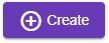
- Select the Company and Department
- Find and select the customer. From Customer's search field you can create a new customer - click on this icon
 in a Customer's search field, and input the name of the new customer.
in a Customer's search field, and input the name of the new customer. - Fill the Due date field. By this date you can track overdue invoices.
- Click Create button
 - the Invoice to customer document will be created
- the Invoice to customer document will be created
Adding products
To add products to the table:
- In the search block find the product you need by the part of its name, SKU or its code. You can set the quantity of the product to be ordered, and its price. Also, here you can select the department, from which you want to sell this product. To do this, click on the Department field. You’ll see the list of departments with the number of available product in each department.
- Click Enter or To the list button
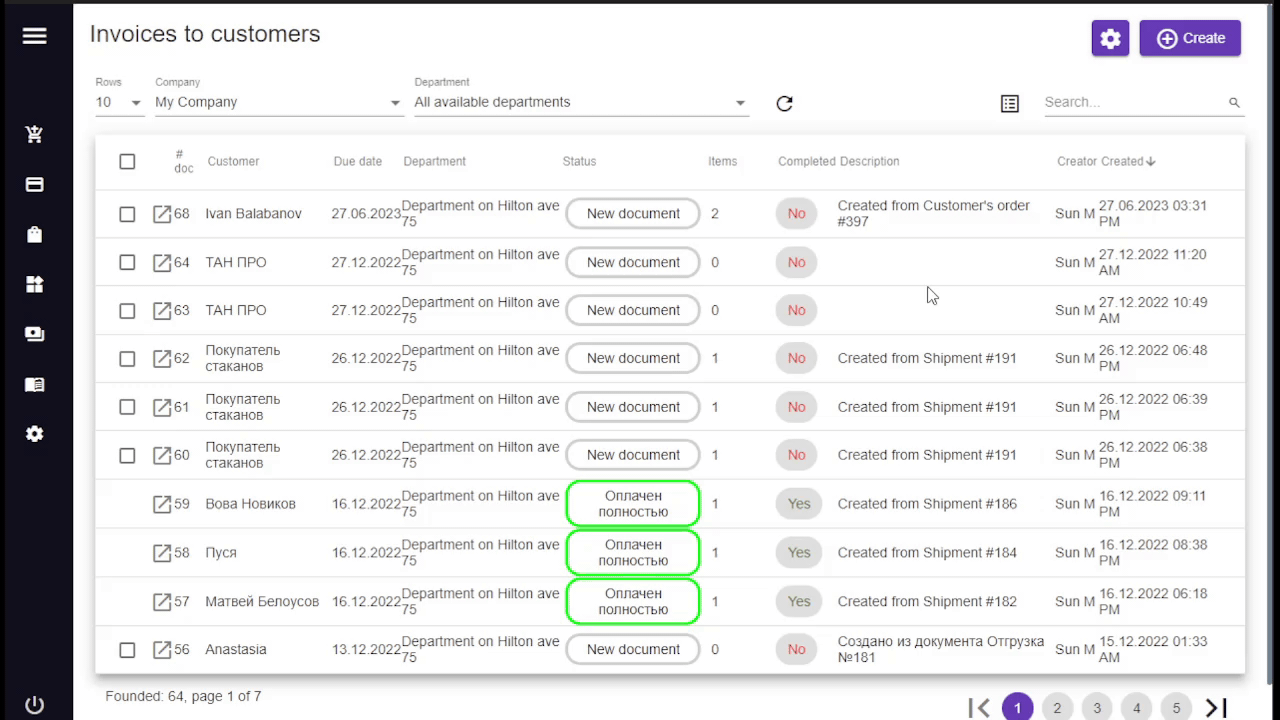
The columns of products table are:
- Name - the name of selling product. If you click on the name of the product, the window with its document will open.
- Quantity - the number of selling products. This is an editable field.
- Price - the price of the product.
- Sum - the sum in Accounting currency.
- Available - product quantity available for ordering in the department.
- Total - total quantity of this product in the department (Total = Available + Reserved)
- Reserved - shows the amount of this product reserved in all other documents in the selected department. If you want to view the information about this documents, you should click on the number of reserved products - the window Customer orders with reserves will open.
- Price type - the selected price type of the product. This is an editable field.
- Tax - the name of the tax. This is an editable field. This column is visible only if the Tax selector in Main information block is switched on.
- Department - the department, where the product will be sold or shipped from.
From the Invoice to customer document you can create any type of incoming payment document as well as the Shipment document
Print version
Click on a printer button, and select the printed version of the Invoice that you need.
A printable version will be created as an .xls file and downloaded automatically. With your office software you can convert the downloaded invoice to the format you need, for example, to PDF:
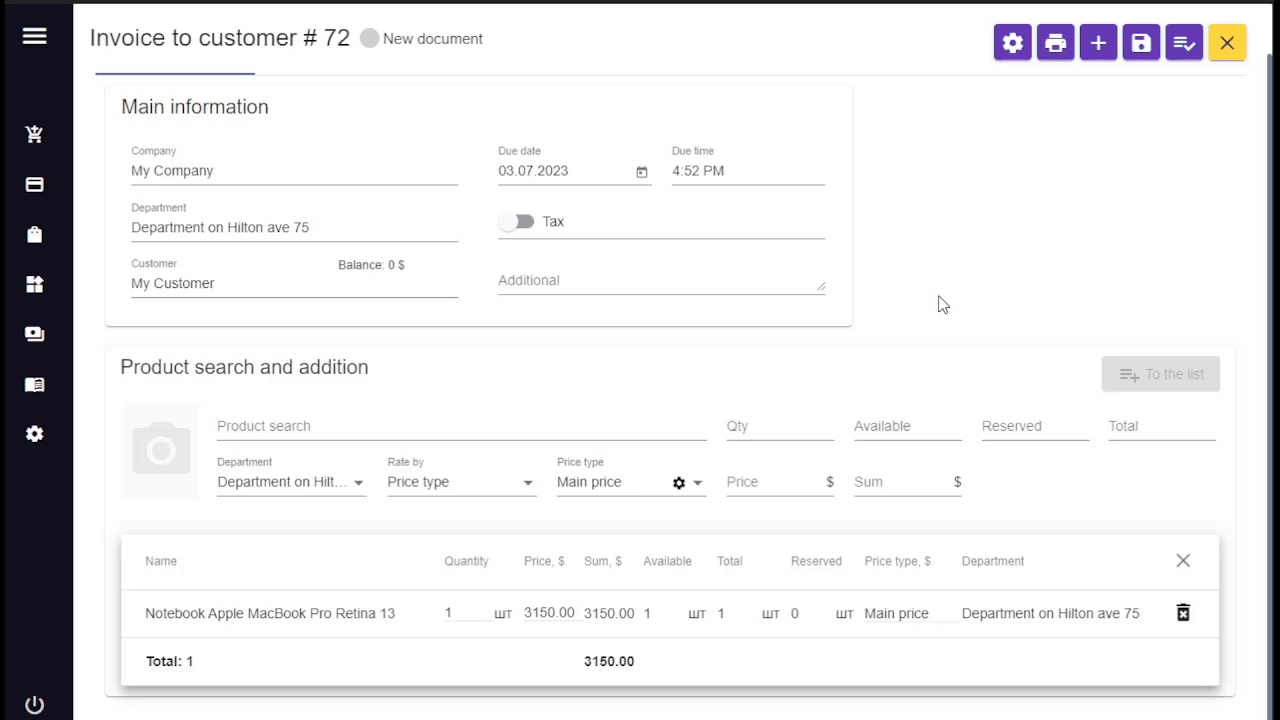
Overdue invoices tracking
You can track the number of overdue invoices in Dashboard (the Overdue invoices widget at the top of the Dashboard). If you click on it, the Invoices to customers menu will open displaying only overdue invoices, because the filter options (accessible by clicking on filter button  ) are set to Only overdue invoices.
) are set to Only overdue invoices.